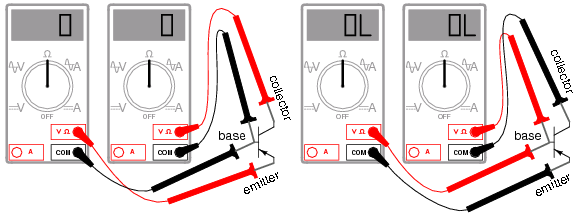DON'T PLAY ANY GTArcade Chinese company game. They are shitty chinese people who will give you Pain only and will Loot your money by Thieving.
 LOA2
LOA2
♦Article from zela
LoA 2 Game Mechanics Guide
I'm making this as a resource to try and help people get to know the game a bit better. I'd like to state that I'm in no way a part of this game's development or creation, just a player who's spent hours upon hours observing and calculating to figure out as much as I can about how the game mechanics truly work. This is not a complete guide by any means, but I hope to clear up some misunderstandings, especially around a few common topics.
CRITS AND CRIT DAMAGE
One big misunderstanding is in this area, and in particular Lucas' Ultimate Skill. Crit itself affects only the frequency with which critical hits occur. Crit damage only affects the damage that happens when a critical hit occurs. A normal critical hit with no boosts to crit damage does 50% extra damage, so 1.5x as much. Lucas' Ultimate Skill has a 100% crit damage boost built in. This adds 100% damage to his Ultimate Skill's crit bonus, which means 150% bonus damage, or 2.5x as much.
AGILITY
This particular topic isn't too common among long time players, but it's worth going over. Agility does nothing more than determine the order that heroes move in. When multiple Ultimate Skills trigger simultaneously, agility determines which actives first as well.
HUXLEY
Now, there are 2 very common misconceptions about Huxley that I'd like to clear up here. We'll start with the more common one, the Execution built into his Ultimate Skill. Huxley's Ultimate Skill's Execution is checked before he deals the damage from his Ultimate Skill, so the only time that Execution is causing increased damage is when his Ultimate Skill would deal less than 20% of the enemy HP in damage, while they were already under 20%. Another somewhat common misconception about this fellow is with his augment 4 skill. The skill adds 25% of Huxley's ATK stat in damage to all his attacks. It does not make Huxley deal 25% more damage, and it does not give Huxley 25% more ATK, but simply adds damage equal to 25% of his ATK. By far one of the weakests boosts to overall damage of all the augment 4 skills that do such a thing.
RAGE
This is one of the more common things I see people misunderstand about. The way that rage is generated by your party. A hero gains rage when they kill an enemy hero, 300 to be exact, for each kill. A hero also gains rage when they attack an enemy with a normal skill or basic attack, each of which seems to add up to 250 rage total, scattered between all hits of the attack. Dodges do seem to reduce the amount of rage gained slightly for the attacker, but not eliminate all rage gain entirely. In addition, a hero gains rage when they take damage. The amount of damage seems to be directly related to the amount of rage gained, for example 50% of your max HP in damage seems to generate 500 rage, 60% seems to generate 600, and so on, though I admit the exactness of my calculations for that may not be 100% accurate, since battle speeds are troublesome for gathering such specific data, but they are at least accurate enough to give a good idea of how it works.
STAT GROWTH
This seems to be a topic most don't know the details of, and only one who truly wishes to master this game would ever care to know about. The stats of your heroes are recalculated every time you make any change, and the formula seems to be a generalized pattern. All additions to stats are added to the base, and all percentage increases are added together. In example, a 10% boost, a 14% boost, and a 26% boost to the same stat amount to a 50% increase. After that is done, the new base stats modified by those stat additions is multiplied by the percentage increase total, to give you the numbers listed on your squad screen. Not the most useful piece of information, for most, but those who can make use of it should do well with this.
This is by no means a complete guide, but I hope it helped some people. I'm always trying to figure this stuff out to better my own game, so I may update this guide later.
------------- ----------------- ----------------- ------------------- ----------------- ----------------------
Ques. Where did you find the 2.2 Def ? Doesn't seem accurate to me, if i use your Formula i end up with my Moira taking 0 damage from anyone on my server. But she does.
ans.
zela
I found the formula by careful testing and analysis. None of the damage comes out as the formula predicts unless that's 2.2*DEF. I took a few test cases, using all the appropriate measures of target DR, target DEF, attacker DMG, and attacker ATK at the instant in battle the strike occurred, modified by all applicable buffs that were active at the time of the strike. 0 damage is an impossibility from skills due to the fixed addition of damage they all come with, and basic attacks can never deal less than a certain amount of damage either. Most likely, you're forgetting to factor all appropriate during battle buffs, or perhaps not accurately adding up your own stats. Keep in mind that the stats listed in your squad screen are essentially the stats you enter battle with, so only the effects of in battle buffs are changing those stats, at least for HP, ATK, DEF, and Agility. Everything else is already accounted for in those stats, from augments, upgrades, animate, enhances, and runes.
zela
As for Anima and Mount data, those are found easily by inspecting the opposing heroes, keeping in mind that only the DMG and DR boosts aren't listed in the heroes' stats already. Level difference is a possibility, but unlikely considering that stats are boosted from levels already. As for the DEF, I've confirmed it does indeed work that way for situations without extraordinarily outmatched enemies. There are a few reasons that might explain your situation. Skills will always have damage, since they have the addition after the ATK-DEF calculation, that much is a certainty. However, it's also likely that there is a minimum ATK power that can come from the DEF calculations. This is most likely proportional to the original ATK stat, as it makes little sense for 20k ATK to be even with 100k ATK, no matter the DEF of the enemy. I'll have to do some digging to find the exact minimum, but I'm certain it exists.
zela
To find anima and mounts in inspection, double click the character's icon to the left of the screen when you view an opponent, scroll down to see all applicable buffs, except for gear set bonuses in example the 8% DR for having 4 pieces of imperial gear on that member and relic random buff DR, DMG, and CRIT DMG. I do agree, it does seem to be that ATK has a range... Though the formula does seem to be quite accurate for skills against opponents with reasonable DEF compared to your ATK. Can't seem figure out anything for basic attacks though.
zela
New information to incorporate, so here we go.
DAMAGE CALCULATION AND CRIT MODIFIERS
So, there is a specific formula used to determine damage, and now I'm gonna spread it out there. Keep in mind all references to stats are the stats at the particular moment in battle that the instance occurs, after all modifying buffs. The formula is:
DAMAGE=(ATK-(2.2*DEF))*SKILL MODIFIER*(1+((SUM OF DMG BOOSTS)-(SUM OF DR BOOSTS)))*(CRIT MODIFIER)
Now to clarify some terms. ATK refers to the ATK of the one using the skill or basic attack. DEF refers to the DEF of the target. Skill modifier is the listed skill's effect, for example an ultimate skill will use the listed formula. For a basic attack, Skill modifier would be simply 1. DMG boosts refer to the one doing the damage, and DR boosts refer to the one taking damage. Crit modifier is the modified effect when a crit occurs. If it's not a crit, that's simply 1. Now, for the important crit modifier formula
CRIT MODIFIER=(1.5+(SUM OF CRIT DMG BOOSTS))
It's as simple as that, and yes, that includes any boost to crit damage skills have in them, including Lucas and Aphrodite. So Lucas' ultimate skill's 100% crit damage boost simply makes the natural crit modifier with no outside boosts 2.5 instead of the 1.5 like normal.
One important piece of information. All skills and attacks use that formula to determine their total damage. However, that damage is split amongst all hits of the attack or skill. So if some crit and some dont, or some are dodged and some arent, the total will be different. Each individual hero's basic attacks and skills have varying splits for their damage. For example, Llane's ultimate skill does a far greater amount of damage in the second hit compared to the first. This is indeed the formula used, however the damage itself is split amongst the separate hits in varying amounts based on the particular hero and skill, so it's difficult to compare when some of the hits are dodged, or some fail to crit when others do.
ques. Can you explain to me what to stats do and how should I prioritize them rune wise? Currently I go for ATK/DEF/HP/CRIT for dps and DEF/HP/ATK/DODGE for healer, a friend of mine is using Hit% on all of his hero's how does that affect his dmg/healing output at all because I dont understand the stat
ans. zela.
Hit is a counter to dodge, it decreases the chance of the enemy dodging your attacks. Dodge increases your chance to dodge an enemy attack. Crit increases the chance of getting a critical hit. End decreases the chance of an enemy getting a critical hit on you. I explained Agility in the original post, and HP, ATK, and DEF are pretty self explanatory. Though I should mention that
MDEF and
PDEF are different,
MDEF is your DEF against magical attacks,
PDEF is your DEF against physical attacks, and I'm not quite sure which heroes use each kind of damage. Hit has no real effect when using a healer, but crit does, especially since a healer's heals ignore your party's End stat, so the chance is directly based on the crit stat of your healer, without the End reducing that chance.
zela
At 1.2* DEF battle damage comes out at a ridiculously higher amount. As in, close to double the actual damage. I found the formula through testing, and calculations to see what formulas were even possible. That's the only formula I could find that accounts for ATK, DEF, DMG, and DR with skills. I'm not claiming it to be 100% accurate, but I can say with 100% certainty that 1.2*DEF is not part of the formula, as that creates damage almost double what we see in battles. For example, 100k atk heroes doing 500k damage on crits with ult, rather than the 150-250k they actually are doing against appropriate opponents.
zela's team
Now that that's out of the way, I'll get into it... being a VIP 0 myself, I'll shed some light into this area as well.
My party is Thera-Liz-Pamela-Rei... 2 mythics, as a VIP 0. And here's the kicker... every shard chest, I've chosen to get Pamela shards, yet Rei is still getting more shards on average. So, it stands to reason that VIP 0 has no benefit to choosing 1 mythic instead of 2, as shard chests are not common enough for VIP 0 to guarantee that the 1 mythic would be higher than if you used 2 mythics instead, depending on the RNG of hero shop and which mythics you chose.
I can tell you my experience, swapping from Liz-Thera-Quaker-Llane into Liz-Thera-Pamela-Rei. At the time, all my legends were augment 10 and 11. When I swapped Quaker and Llane out, Pamela and Rei came in at augment 3. I dropped by 600k br, though at the time I had yet to collect any mythic gear for Pamela and Rei's affinities, so they only had the 1 ally each. However, despite that huge drop in br (I dropped from over 9m to under 8.5m, so at the time 600k was quite large), I still was even in power for PvP, and far stronger in PvE, though I did drop in boss damage by quite a bit. I hope this helped you figure out what you're going to do moving forward
I try to keep my party as even as I can, focusing on nobody, however there's always the point in the cycle when they're all even and the next round starts... I go Pamela first there, so whenever there's a gap in power between my members, Pam's the biggest. After that I go Rei, then Liz, Then Thera, then main. However, with equipment and relics I prioritize who can use it best (factoring affinities and relic bonus stats and such) so that throws it off too.