Solution 1: Reset the IPv6 on your computer
- Type cmd in the search box from the Start menu. Then right-click on cmd(Command Prompt) from the top result and choose Run as administrator.
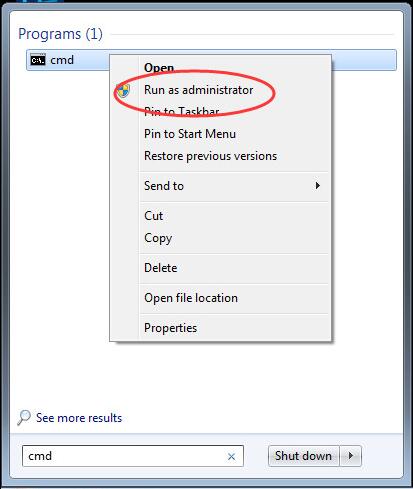
- Click Yes when prompted by User Account Control.
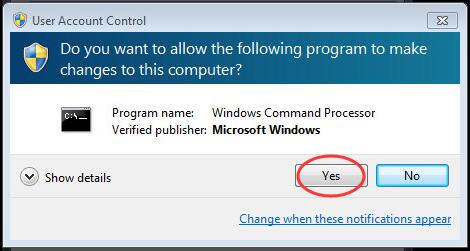
- Type the following commands in the open window and press Enter after each to run them.netsh winsock reset catalognetsh int ipv6 reset reset.log
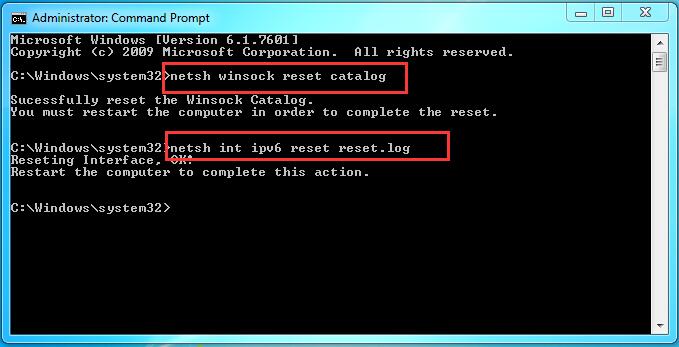
After running the commands, restart your computer as the instructions.
Solution 2. Disable the IP Helper service
- Press the Windows logo key + R key at the same time to open the Run box.
- Type services.msc in the box and press Enter to open Services window.
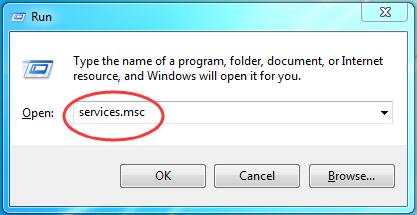
- Scroll down on Services window to find and right-click on IP Helper service. Then click Properties.
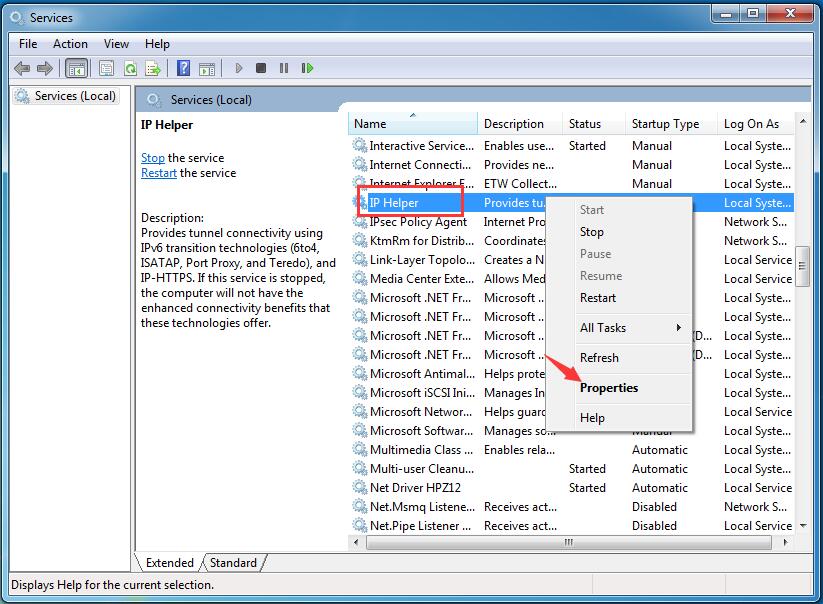
- Set its Startup type to be Disabled from the drop-down list. Then click OK to save the setting.
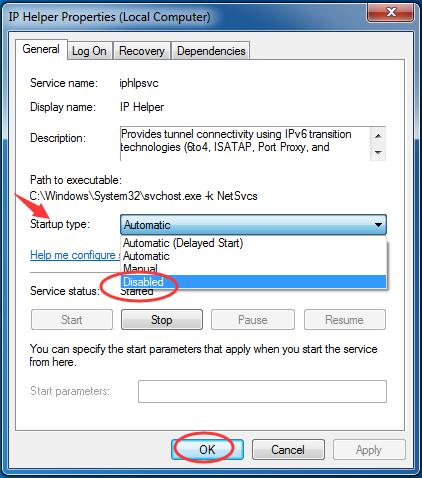
- Now back on Services window, right-click on the IP Helper service again. This time choose Stop.
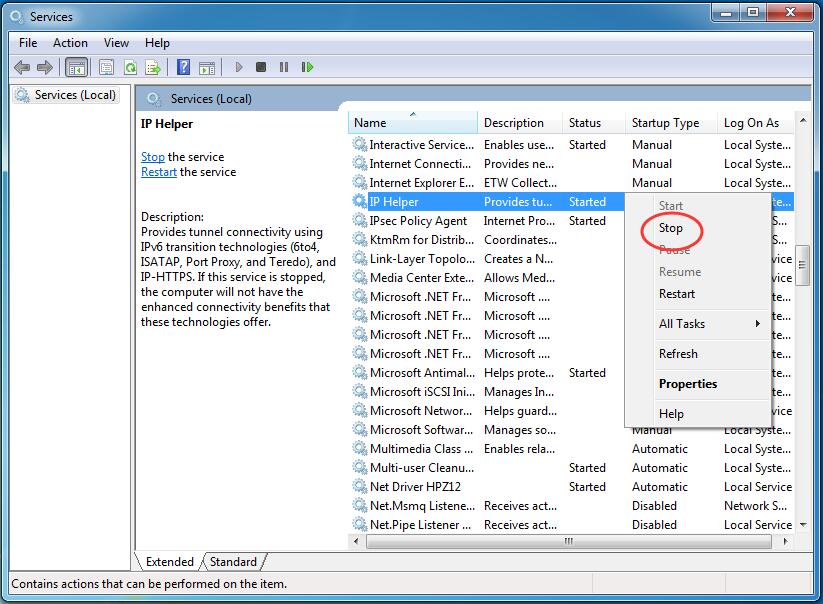
- Close the Services window and see if the error has been solved.
Solution 3: Update your Ethernet driver
The “IPv6 no internet access” problem may occur if you are using the wrong Ethernet driver or it’s out of date. So you should update your Ethernet driver to see if it fixes your problem. If you don’t have the time, patience or skills to update the driver manually




